Model Generation Strategies
The Model Generation Strategy dialog, shown below, appears whenever you first click Train and the Models list is empty. In the dialog you can choose a model generation strategy, which determines the models that will be generated for the current Segmentation Wizard session when training is started. You can create new strategies and edit user-defined strategies (see Adding New Strategies and Editing User-Defined Strategies), as well as import and export strategies, duplicate strategies, and set a strategy as the default.
Model Generation Strategy dialog

The Model Generation Strategy dialog shows the list of available strategies in the top section and the models associated with the selected strategy in a tree view in the bottom section. The default strategies, described below, include a selection of models for fast results and for high performance.
Quick Start… The models in this strategy, which are listed below, generally provide good results without excessive demands in training times and include both Machine Learning (Classical) models and a Deep Learning model.
- Random Forest with the features presets: Morphological, Gaussian_MS, and Neighbors.
- Random Forest with the features preset: Activation Maps 2.
- U-Net with the parameters: Depth level = 3 and Initial filters count = 64.
High Accuracy… The models in this strategy, which are listed below, are more demanding than those in 'Quick Start', but can provide a higher level of accuracy.
- Random Forest with the features preset: Activation Maps 2.
- U-Net with the parameters: Depth level = 4, Initial filters count = 64, and a multi-slice input of 3 slices.
- Sensor 3D with the parameters: Depth level = 3 and Initial filters count = 64.
Single Model 1 (Good and Fast)… This Deep Learning model strategy for fully segmented frames includes U-Net with a 2D input dimension, a depth level of 5, and an initial filter count of 64.
Single Model 2 (Better and Slower)… This Deep Learning model strategy for fully segmented frames includes U-Net 3D with an input dimension of 3 slices, a depth level of 5, and an initial filter count of 64.
Single Model 3 (Best and Slow)… This Deep Learning model strategy for fully segmented frames includes U-Net with a 3D input dimension of 3 slices, a depth level of 4, patch size of 32x32x32, an initial filter count of 32, and uses batch normalization.
Sparse Training Data… This Machine Learning (Classical) model strategy for sparse labeling, includes the two random forest models available in the Quick Start model generation strategy.
The following options are available in the dialog:
|
|
Icon |
Description |
|---|---|---|
|
New |
- |
Creates a new model generation strategy (see Adding New Strategies). |
|
Import |
- |
Lets you import a model generation strategy, which are saved in a proprietary Strategy (*.strategy extension) file format. |
|
Export |
- |
Lets you export a model generation strategy, which are saved in a proprietary Strategy (*.strategy extension) file format. |
|
Duplicate |
- |
Duplicates the selected model generation strategy. |
|
Delete |
- |
Deletes the selected model generation strategy. Note You cannot delete ORS-defined strategies. |
|
Set as default |
- |
Lets you set the selected strategy as the default, which will be selected automatically whenever the Model Generation Strategy dialog appears. |
|
Expand all models |
|
Expands all models in the list so that you can review and edit the parameters of Deep Learning models and the feature presets of Machine Learning (Classical) models. |
|
Collapse all models |
|
Collapses the list of all models. |
|
Select all models |
|
Selects all models in the list. Note All selected models will be generated whenever you click Continue or Apply. |
|
Deselect all models |
|
Deselects all models in the list. |
|
Add new model |
|
Adds a new to the selected user-defined strategy (see Adding New Strategies and Editing User-Defined Strategies). |
|
Remove selected model |
|
Removes the selected model from the selected user-defined strategy (see Editing User-Defined Strategies). |
|
Add new features preset |
|
Lets you add a new features preset to the selected Machine Learning (Classical) model (see Adding New Strategies and Editing User-Defined Strategies). Note You cannot add features presets to any Machine Learning (Classical) model that is part of an ORS defined strategy. |
|
Remove selected features preset |
|
Removes the selected features preset from the selected Machine Learning (Classical) model. Note You cannot remove features presets from any Machine Learning (Classical) model that is part of an ORS defined strategy. |
|
Save |
- |
Saves any changes you made to the model generation strategy or to the settings of models within a user-defined strategy. |
|
Reload |
- |
Reloads the current strategy. |
|
Continue/Apply |
- |
Continue… Is available when the Model Generation Strategy dialog appears after clicking ‘Train’. In this case, all selected models in the current strategy will be generated and then training will begin. Apply… Appears when the Model Generation Strategy dialog is opened from the Models tab. In this case, all selected models in the current strategy will only be generated. Note You can choose to train or not train generated models on the Models tab on the Segmentation Wizard panel. |
|
Close |
- |
Closes the dialog. |
You can create your own model generation strategy that includes any of the available Deep Learning or Machine Learning (Classical) models, as well as set that strategy as the default.
- Go to the Models tab on the Segmentation Panel and then click the Open Model Generation Strategy
 button.
button.
The Model Generation Strategy dialog appears.
Note The Model Generation Strategy will also appear automatically whenever you first click Train and the list on the Models tab is empty.
- Click New and then rename the new strategy that appears in the Strategies list, recommended.
- Click the Add New Model
 button.
button. - Choose the type of model in the drop-down menu, as shown below.
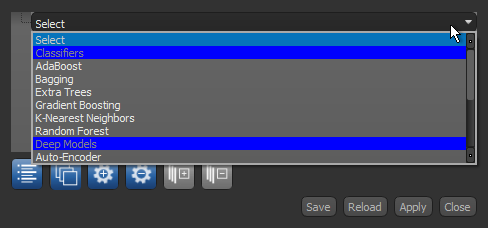
You can choose from the available algorithms in the Classifiers section for adding a Machine Learning (Classical) model (see Machine Learning (Classical) Model Types for details about the available classifiers) or from the available architectures for adding a Deep Learning model (see Deep Learning Model Types for details about the available deep model architectures).
- Do the following, as required.
- Edit the parameters of the Deep Learning model, as shown below, if required.
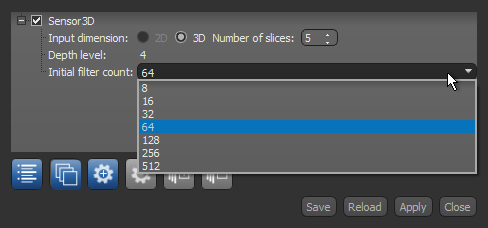
Note Refer to Training Parameters for information about the settings available for Deep Models.
- Choose a feature preset for the Machine Learning (Classical) model in the drop-down menu, as shown below.
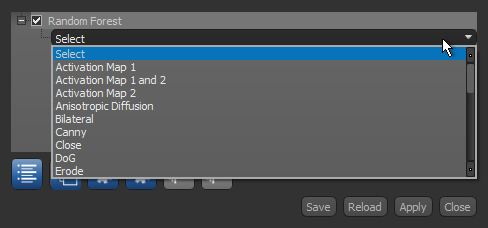
To add additional feature presets, select the Machine Learning (Classical) model and then click the Add New Features Preset
 button.
button.Note Refer to Default Dataset Features Presets for information about the available feature presets.
- Edit the parameters of the Deep Learning model, as shown below, if required.
- Add additional models to your new strategy, as required.
- Check the Set as default option to set your new strategy as the default, optional.
The default strategy is the one that will be selected automatically whenever the Model Generation Strategy appears.
- Click Save.
If required, you can edit user-defined model generation strategies by adding or removing models or by editing the feature presets of Machine Learning (Classical) models and the parameters of Deep Learning models.
- Open the Model Generation Strategy dialog.
- Select the strategy that you want to edit.
- Do the following, as required, to add or remove models.
- Click the Add New Model
 button to add a new model to the selected strategy.
button to add a new model to the selected strategy.
Refer to the instructions in Adding New Strategies for information about choosing a model type and adding feature presets to Machine Learning (Classical) models and editing the parameters of Deep Learning models.
- Select a model and then click the Remove Model
 button to remove a model from the selected strategy.
button to remove a model from the selected strategy.
- Click the Add New Model
- Edit the parameters of the Deep Learning model(s) in the selected strategy, as required, by modifying the model's parameters.
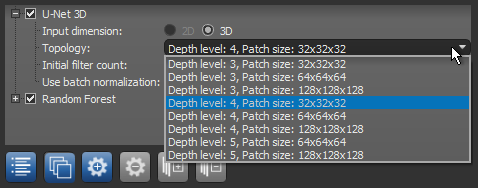
Note Refer to Training Parameters for information about the settings available for Deep Learning models.
- Do the following, as required, to add or remove the feature presets of the Machine Learning (Classical) model(s) in the selected strategy.
- Select the model and then click the Add New Features Preset
 button to add a new feature preset. You can then select a feature preset in the drop-down menu, as shown below.
button to add a new feature preset. You can then select a feature preset in the drop-down menu, as shown below.
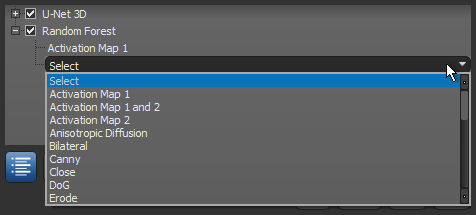
Note Refer to Default Dataset Features Presets for information about the available feature presets.
- Select the feature preset that you want to remove and then click the Remove Features Preset
 button.
button.
- Select the model and then click the Add New Features Preset
- Save your changes.
